Drawings
In BackTrax you can add a hand-drawn attachment to a song using Apple Pencil or your finger.
Creating a Drawing Attachment
With a song selected in a set and the Attachments panel open (), tap the
button at the top right of the panel and select Attach New Drawing. This will bring up a drawing interface with the same tool palette that you see in the Apple Notes app or in screenshot markup.
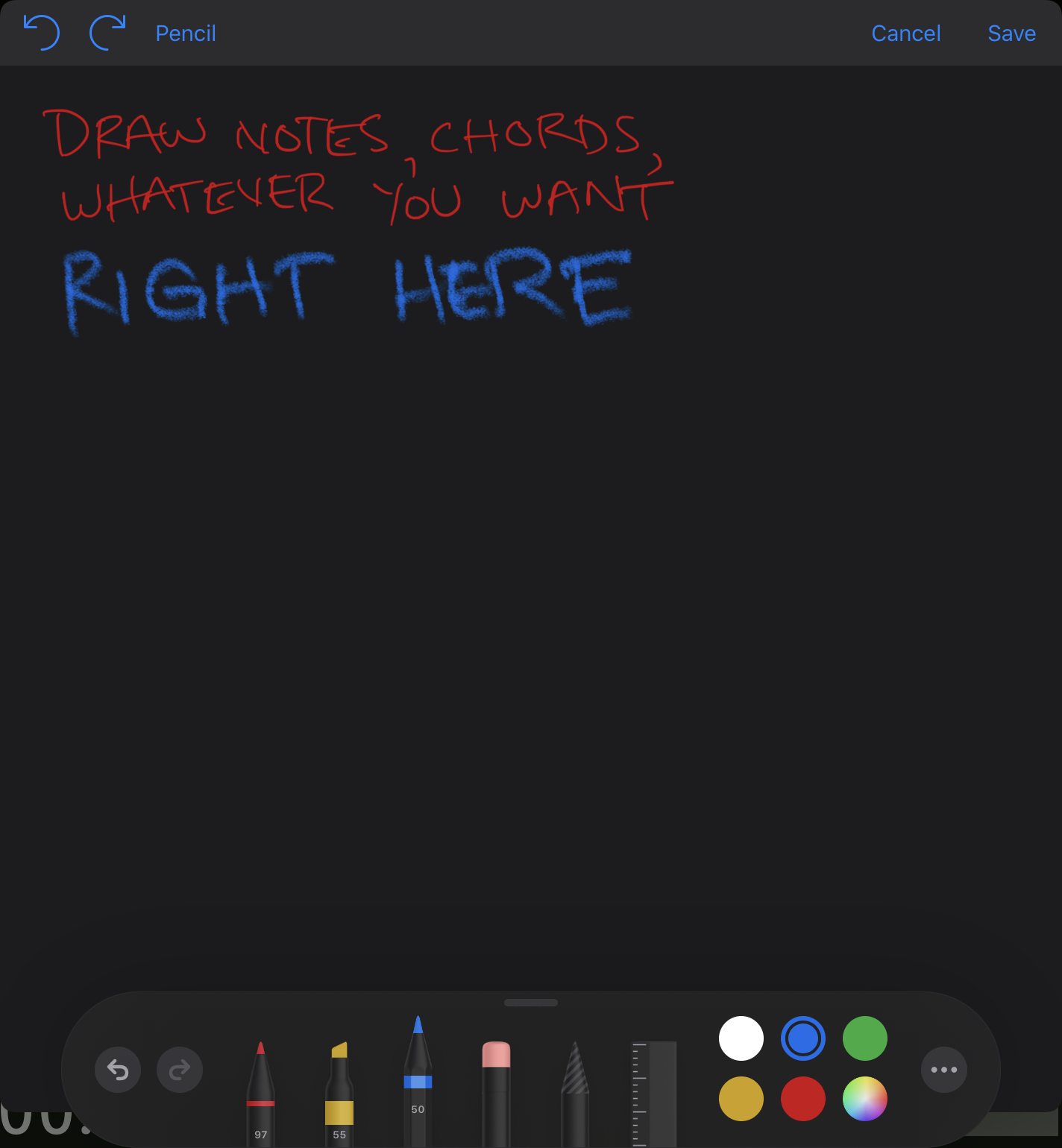
On smaller screens the drawing tool palette may not contain undo and redo buttons, so BackTrax provides these buttons in the toolbar at the top of the panel. The next button in the toolbar labeled Pencil allows you to switch to Finger input if you do not have an Apple Pencil. The Cancel button will discard the drawing and no new attachment will be created. The Save button will allow you to choose a name for the drawing and save it as an attachment to the current song.
Viewing and Editing Drawing Attachments
Drawing Attachments appear in the drop-down list of attachments at the top of the panel, the same as Lyrics and File Attachments. Drawings are scaled up to fit to the display area.
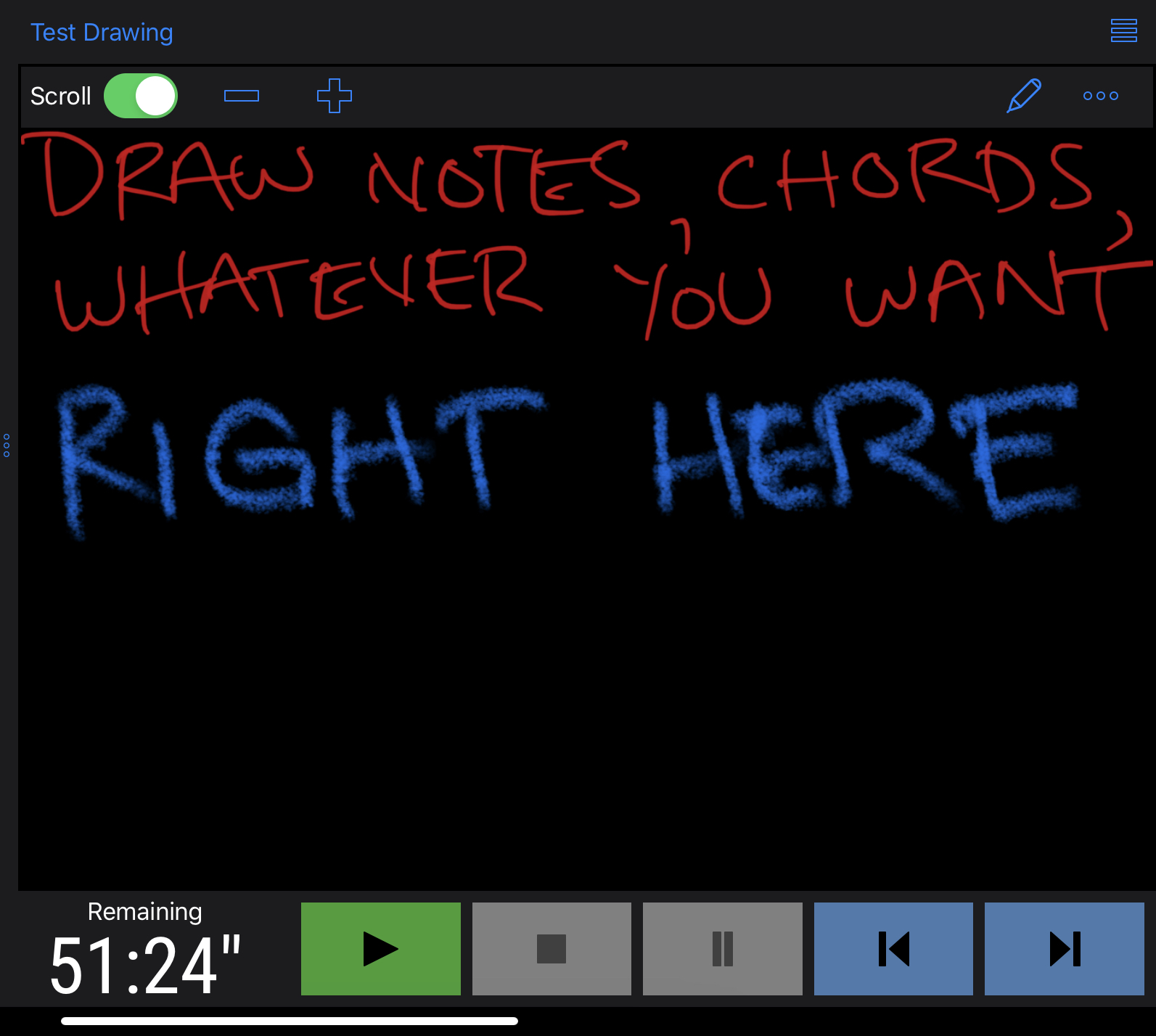
To edit an existing drawing, tap the icon at the top right of the panel and you will get the same drawing screen as when you created a new drawing. You can edit the drawing just as you would a new one. The Cancel button will discard the changes, keeping the drawing as it was before you started editing. The Save button will save your changes, overwriting the existing drawing.