Building Sets
Adding Songs
Before you can build sets you must have already imported some content into the BackTrax Library. See the Importing Content section if you haven’t already done so.
To start, if the BackTrax Library is not already open, tap the button at the top left to open it. All of your BackTrax Library content will be listed on the right, and an empty set is shown on the left. As you tap on songs in library they will be added to the end of the current set. If you select a song in the set, new songs will be placed immediately after the selected song.
To add another set to the set list, tap the button at the top right of the set list panel and select Add Set. A new, empty set will be opened, and tapping songs in the library will then add songs to the new set. You can toggle between sets using the control at the top of the set list panel. The buttons for each set show the total duration of all songs in the set, continuously updated as you add and remove songs.
Edit
You will see editing controls on the songs in the set list if the app is not in Locked Mode. You can toggle Locked Mode using the button in the top center.
When unlocked you will see red delete icons on the left side of each song entry. Tapping on this icon reveals a Delete button that will allow you to remove the song from the set. On the right side of each song you will see a handle that you can use to drag and drop the songs into a new order. (The blue info icon will be covered in the Playback section.)
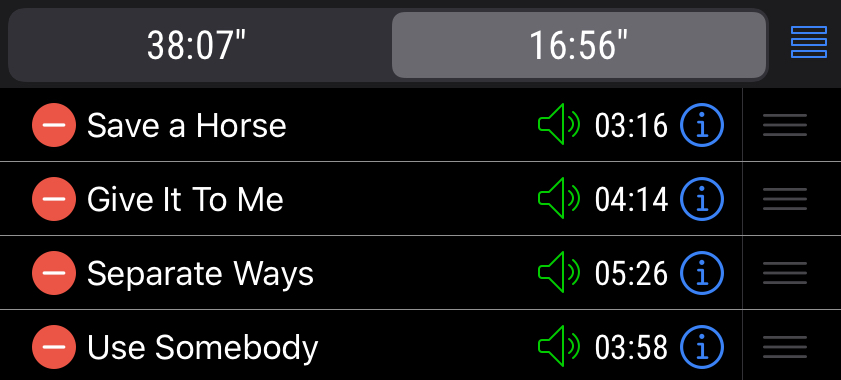
Other options under the button are Clear Set, which removes all of the songs from the current set, and Delete Set, which removes the whole current set from the set list.
Sorting
You can sort the songs in a set alphabetically by tapping the button and selecting Sort By Title. This will sort the songs alphabetically by title and add an alphabet strip to the right side of the list that you can use to jump to any letter. This is applied to only the current set, not the whole set list, and you can do this on any number of sets in the list. To undo this sorting, tap the
button again and select Sort by Manual Order, which will restore the songs to the order that they were added to the set.