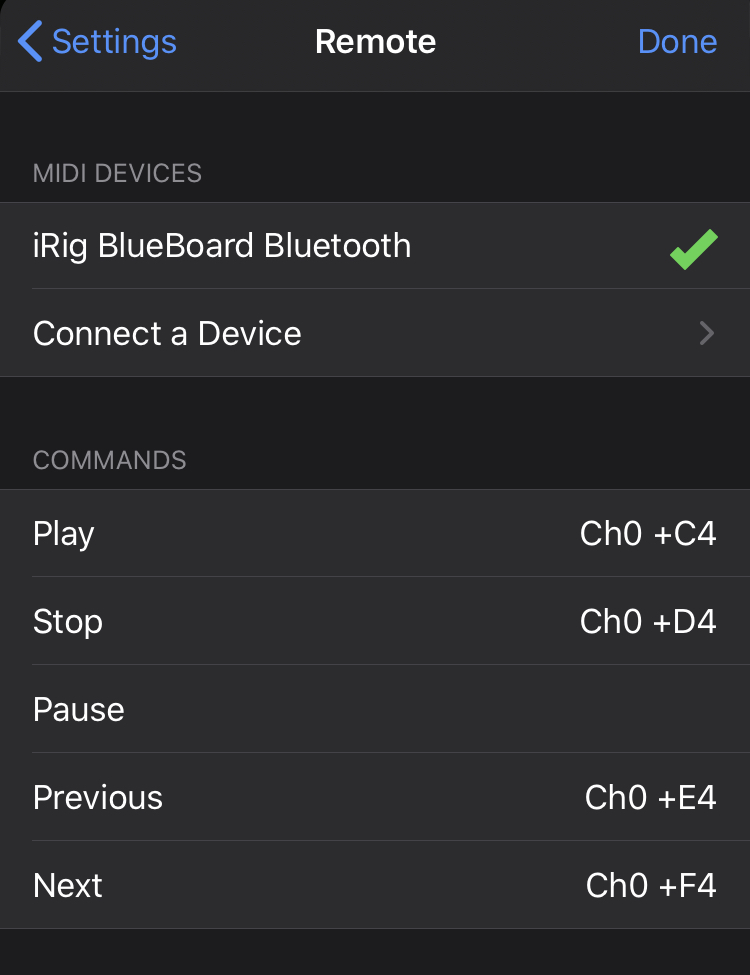Remote Controls
BackTrax supports MIDI controllers for audio control functions.
Setup / Requirements
Some devices require a special app to be installed to translate incoming messages into MIDI that gets sent to BackTrax. Some devices need to be started in a special mode to communicate as a BTLE MIDI device and connect directly within the app. Please consult the documentation for your device to make sure you’ve installed required software or started in the correct mode to communicate with iOS apps.
Connect and Map
To get started, tap on the button and select Remote Control. In the MIDI Devices section you will see any devices that are already recognized, but the first time and to connect a new device, tap on Connect a Device. You’ll be prompted to allow BackTrax permission to connect to Bluetooth devices; this permission is required for Bluetooth control devices to work with the app.
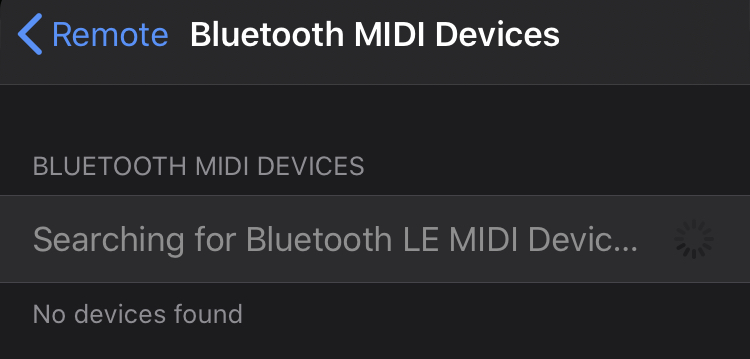
On this screen BackTrax is showing an iOS-provided view for connecting a BTLE MIDI device. At this point you should turn on your device in the proper mode and the view should update to indicate that the device has been found. Tap on the updated label for the device to attempt to connect it. You may not see a successful connection on this screen, but now the device should be listed on the previous screen.
Go back to the previous view with the navigation button at the top left, and you should now see you device listed. Tap it to connect and it should updated with a green check indicating the connection. Now you can tap on any of the playback commands listed below and it will show that it’s waiting for a MIDI note.
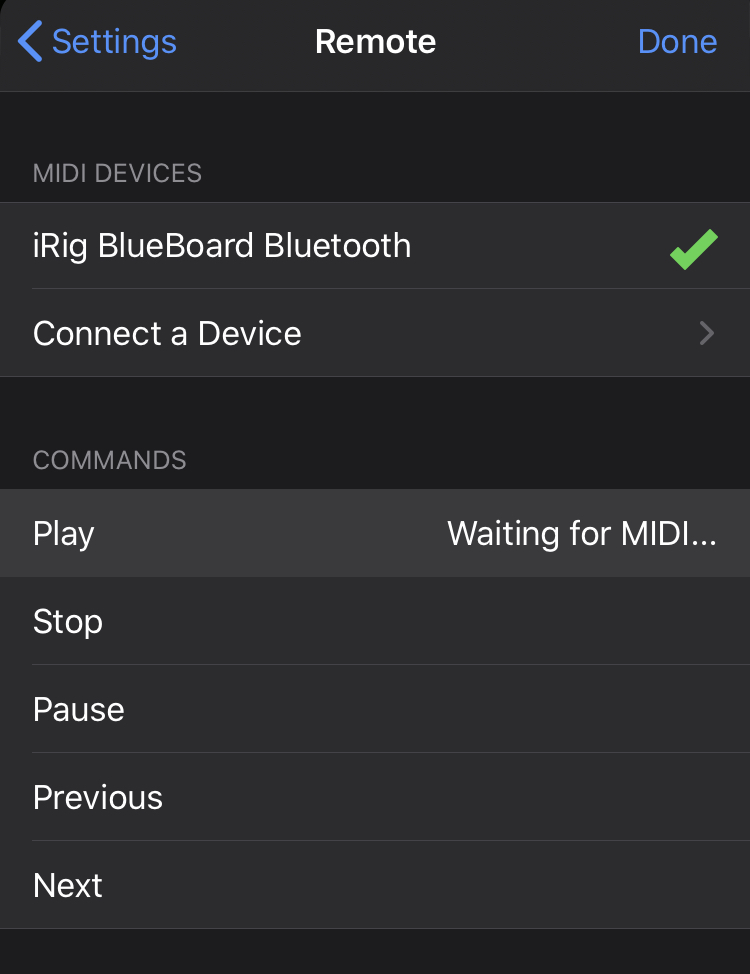
Activate a button or control on the Bluetooth device to send the MIDI note or command that you’d like to map to the selected BackTrax playback function. After receiving the MIDI note or command, BackTrax will update the row for the selected playback command with the MIDI channel and value that it received. (The “+” means it’s a “note on” event.) After mapping all the commands you’d like, when you exit the Settings panel and go back to the set list, your MIDI device should be able to activate the playback or set navigation commands that you mapped.