Files / Cloud
Through the Files / Cloud option you can import content from files in your device’s internal storage or cloud storage services that are configured on the device.
Files that are stored on your iPad and in iCloud, if signed in, will automatically be available for import. For other cloud storage services to be available you must first install the app for the service, run it, and sign in. Some supported services include Dropbox, Google Drive and Box.
After signing into the app, you must open the iOS Files app or open the BackTrax Files / Cloud import screen and add the new service. In the import screen you may need to use the navigation button at the top left of the screen to back out to the topmost level, labeled Locations. In the Files app this list is always shown on the left side of the screen. You may see an item in the location list alerting you that a new service is available. If not, you can tap on the small button at the top of the panel and select Edit to show all available services. Make sure that the switches are turned on for the services you’re interested in using.
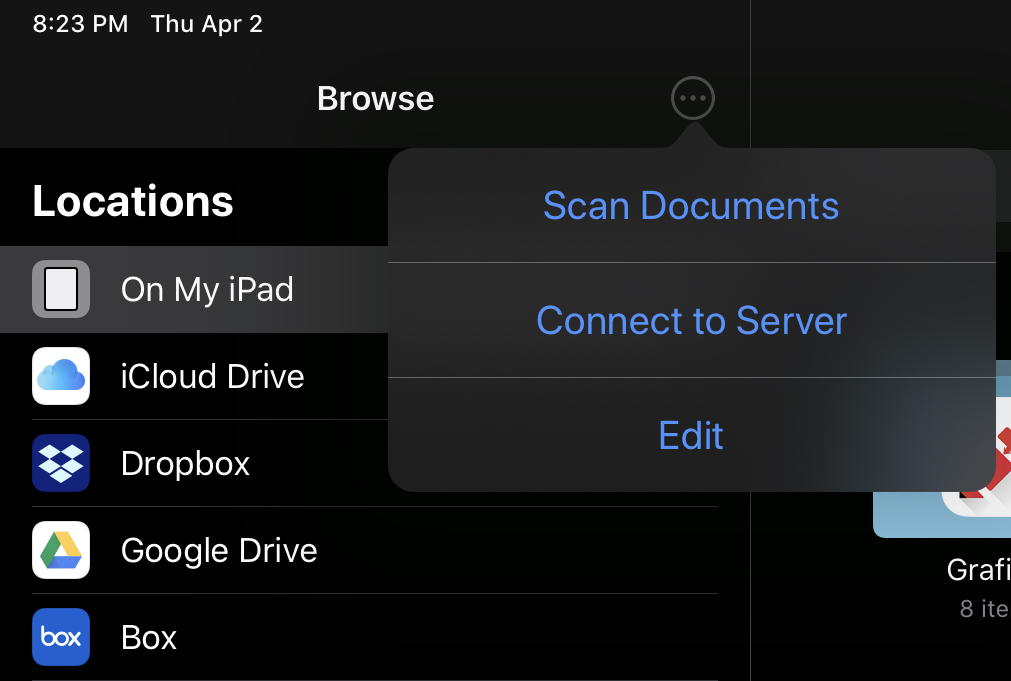
Selecting Tracks
After selecting a service in the Import - Files / Cloud screen, navigate through the folders to the tracks you’d like to import. You can tap one song to import it immediately and the import screen will close. On iOS 11+ you can tap the Select button at the top right to enter multi-select mode.
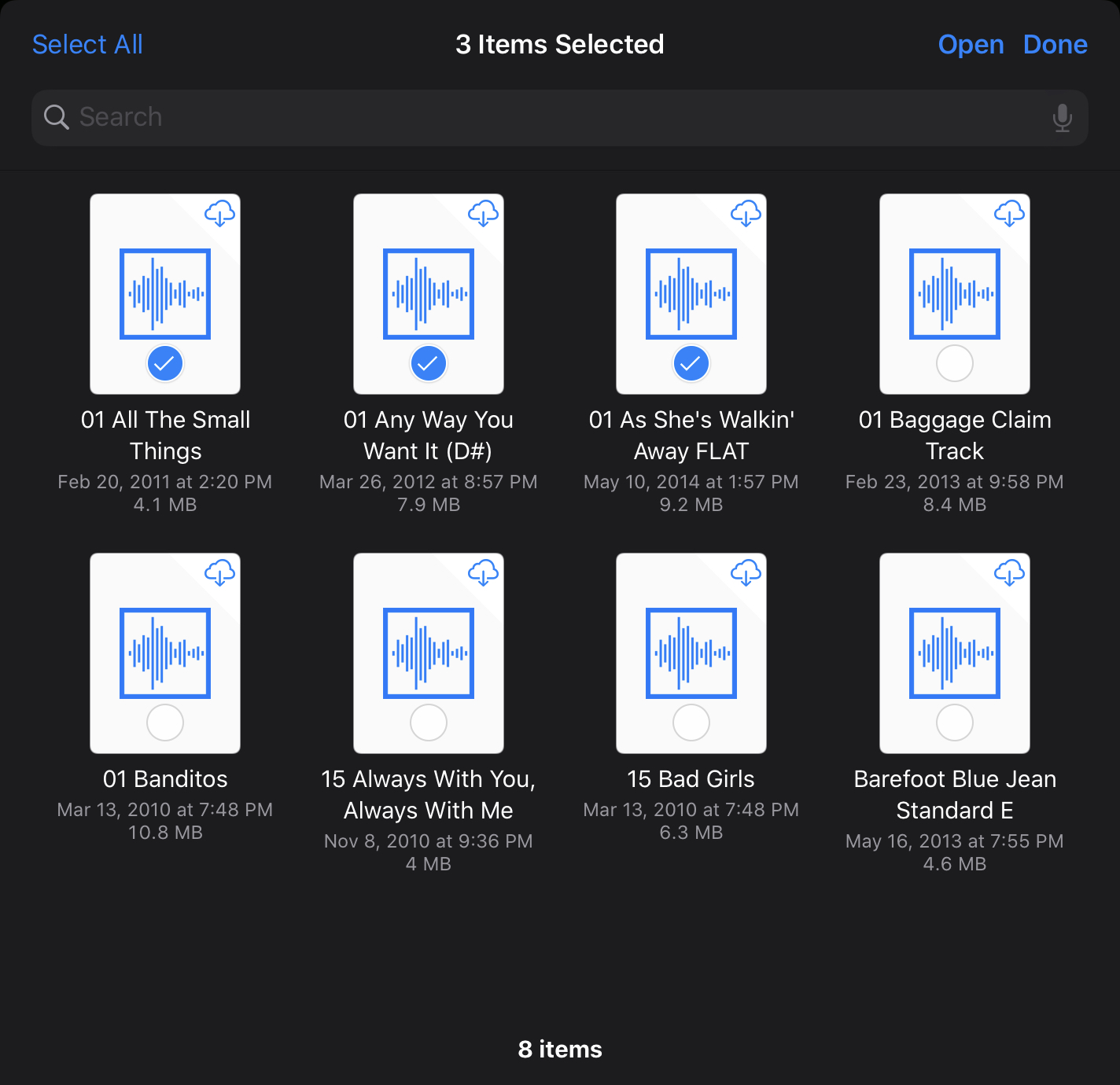
In multi-select mode you can tap each song you’d like to select, or use the Select All button at the top left to select all songs in the current folder. When you’ve selected all the songs you need, tap the Open button at the top right to import the selected songs, after which the screen will automatically close. Note that the Done button closes the screen without importing anything; this is a common mistake.
If you select many files to import that are not already downloaded to the device, you may run into an error if the iOS Document Picker doesn’t wait long enough for the downloads to finish. In this case you might need to use the app for the source service (e.g. Dropbox) to download all of the files before importing in BackTrax.